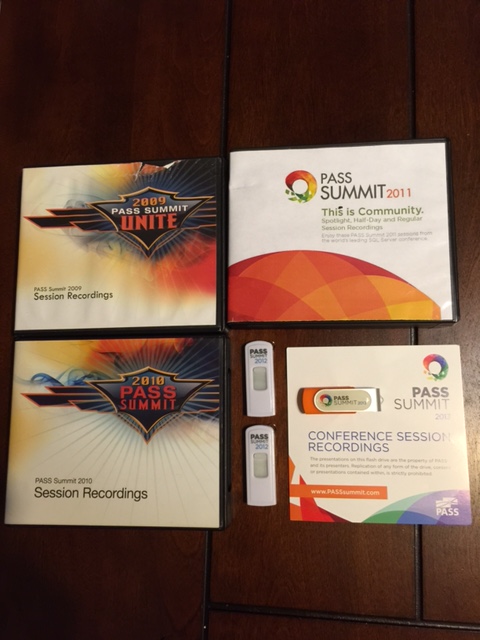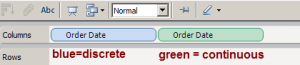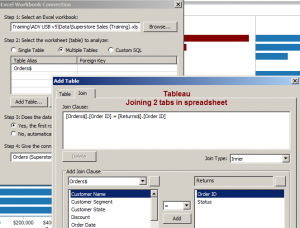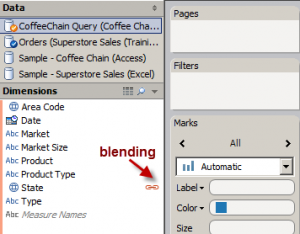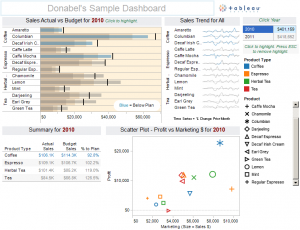It’s PASS Summit time again! #Summit14 is happening in Seattle, WA – November 3-7, 2014 at the Washington State Convention and Trade Center.
I still remember the first time I attended PASS (started with a pre-con from Brian Knight no less )…
I was wide-eyed, starstruck. Who would have thought that attending a technical conference would feel like attending your first rock concert ever? That’s what I felt like. I was meeting and talking to people who have authored books, articles, blog posts. I remember going up to a few of them, their authored books in hand, asking for their autographs 
At the time, tweeting wasn’t really a big thing yet. But I did see the bloggers table (more like watched in amazement), where a lot of the rockstars blogged their way through the keynote. I would refresh my browser every so often and check who has already posted a new entry for the day (or morning). A lot of them also summarized sessions, Day 1 adventures, Day 2 adventures, #sqlkaraoke etc.
The first couple years I attended PASS, I admit I was quite intimidated and shy, and would resort to a corner whenever I got the chance. Although through the years I was able to muster up some courage to talk to some of the rockstar bloggers and meet a few more folks. You know what I discovered, a lot of them are really nice. And no they don’t bite.
It might have been the second or third year of me attending the PASS Summit when live tweeting became popular. My phone battery always drained like crazy, so I had to switch between phone and laptop to keep up with the tweets. This was a fun time. I got to “meet” more people through the tweets. And before long, I did meet a lot of them in person. It was hard not call them by their twitter handles at first though. I still remember calling Jorge Sergarra @sqlchicken in person the first time I met him at PASS.
Aahh, time flies. Attending PASS for me this year, I’m sure, will still feel like the first time I attended PASS. I will still feel giddy, and nervous, and shy. But all it takes is that first chat with #sqlfamily …
My advice to anyone attending PASS for the first time?
– Just enjoy it.
– Go and say hi. Muster up that courage and say hi to one of the SQL Rockstars you look up to. Go and say hi to a fellow SQL Server professional at the breakfast/lunch table.
– Pat yourself on the back. You made a good decision attending PASS. It could be the start of something good, something better. No I am not saying what you have right now or where you are right now is not good. Not at all. All I am saying is, there is a lot to gain by meeting the #sqlcommunity.
– If and when you can, attend a pre-con. I enjoy attending the pre-cons when I get the chance. You learn a LOT. Your brain will be so full, and the conference hasn’t even started yet.
– If and when you can, get those conference recordings. It’s a good investment. I knew there were too many good sessions, and I just can’t physically attend all of them. So I have tried to get the PASS recordings whenever I can. It’s like my Netflix of SQL Server stuff. At night, I can just load up my laptop with a session, watch one, or half, or two, before I head to bed.
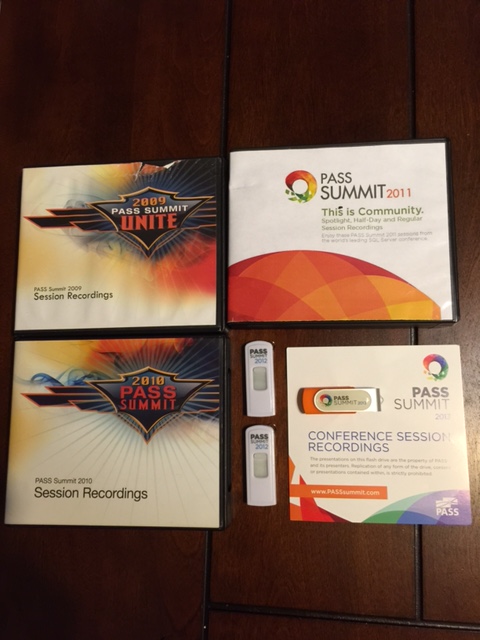
A few more weeks. I can’t wait. The SQL Server community (#sqlfamily hash tag in twitterverse) is an amazing community. I can’t wait to join them again in #Summit14. I have no doubt, it will feel like the first time.
VN:F [1.9.22_1171]
Rating: 0.0/10 (0 votes cast)
VN:F [1.9.22_1171]