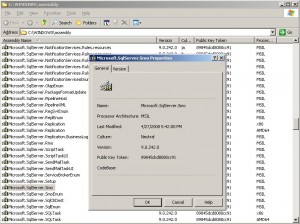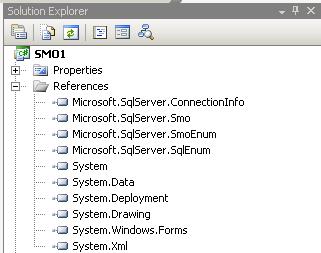I created a 2 part webcast on SQL Server and PowerShell last November/December, and I just wanted to re-post it in my site.
SQL Server PowerShell: Part I
Overview: This video is part 1 of a 2 part video series that goes through PowerShell basics with demonstrations on how to use PowerShell with SQL Server.
SQL Powershell Part One authored by Donabel Santos (@sqlbelle) on Vimeo.
Author: @sqlbelle
Recorded On: 17″ MacBook Pro
Software: Telestream’s ScreenFlow
SQL Server PowerShell: Part II
Overview: This video is part 2 of a 2 part video series that demonstrates how to use PowerShell with SQL Server, using the SSMS built-in mini shell, and using .NET and SMO.
SQL Powershell Part Two Donabel Santos (@sqlbelle) on Vimeo.
Created for the Edmonton PASS user group by Donabel Santos at Black Ninja Software.
Author: @sqlbelle
Recorded On: 17″ MacBook Pro
Software: Telestream’s ScreenFlow
 Thanks to Idera too – for the freebies – and to Black Ninja Software for the pizza and pop!
Thanks to Idera too – for the freebies – and to Black Ninja Software for the pizza and pop!