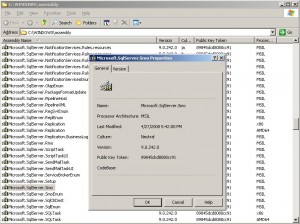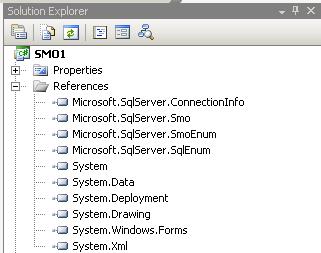I did a presentation today for VANPASS on PowerShell and SQL Server – thank you to those who attended! It was a great lively crowd  Thanks to Idera too – for the freebies – and to Black Ninja Software for the pizza and pop!
Thanks to Idera too – for the freebies – and to Black Ninja Software for the pizza and pop!
Here are the files as promised: VANPASS – SQL Server and PowerShell – Donabel Santos
The zipped file contains the presentation and all of the samples (ones that I demo’d, and ones I didn’t have time to demo). The demos are:
- Demo 01 – Common PowerShell Tasks – Complete.PS1
- Demo 02 – PowerShell Basics – Complete.PS1
- Demo 03a – SQL Server 2008 Mini Shell – Complete.PS1
- Demo 03b – Server and Database Properties.PS1
- Demo 03c – SQL Server Services and Jobs.PS1
- Demo 03d – Scripting SQL Server Objects.PS1
- Demo 03e – Searching for Objects.PS1
- Demo 03f – Basic DDL and DML Import.PS1
- Demo 03f – Basic DML.PS1
- Demo 03g – Backup and Restore.PS1
- Demo 04 – SQL Server PSX – Complete.PS1
- Demo 05 – SQL Server PSSnapin – Complete.PS1
- Demo – SSIS.PS1
- Demo – SSRS.PS1
- Out-Report from Chad Miller
I have used a lot of resources when I was creating all these samples, and I have tried to enumerate them in my presentation. And I also just realized I had a lot of samples and was only able to get through 2/3 of them.
I enjoy presenting at VANPASS, it is always a great crowd. Please feel free to drop me a line, or comment on my blog, or message me on twitter(sqlbelle) – if you have other SQL Server PowerShell questions, or if you had questions at the presentation that I wasn’t able to address.
Thanks to Richard Baumet and Scott Stauffer for inviting me to speak.
And thanks to Idera too – I love using your PowerShell Plus!