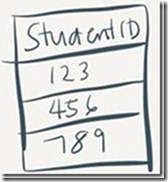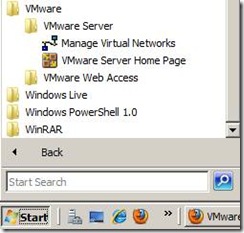- Written by
belle
- Posted September 18, 2009 at 12:25 am
Download PDF file
I typically use SQL Server VMs for my development and administration classes. I want the students to have full autonomy over the machines they are using, so that they can try out different features and configurations without worrying about wrecking a whole lab machine.
This tutorial steps the students through how to create and configure their own standalone SQL Server VMs. We will be using:
· VMWare Server
· Windows Server 2008
· SQL Server 2008
A few terms to familiarize yourselves with before we start:
| Virtual Machine (VM) |
This is essentially a standalone computer installed within another platform/OS.
A virtual machine is also sometimes called a guest machine. This typically provides a complete system platform with its own set of operating system, hardware configurations, and installed software packages, but still runs on top of a “host” machine which has the main OS, and the physical hardware.
There are different applications that can create and run virtual machines:
VMware Server
MS Virtual Server
MS Virtual PC
Virtual Box |
| ISO file |
This is a disk image, an archive file of an optical disc in a format defined by the International Organization for Standardization (ISO). This contains archived CD/DVD content, and you can point your VM to an ISO file to read or use the content.
You can create ISO files using any CD/DVD image file processing tool, like:
PowerISO
MagicISO
FreeISO Creator
Nero Burning Software |
1. Download and install VMWare Server (http://www.vmware.com/products/server/)
You will need to register, and get the serial number for your free VMWare Server. Once it’s installed, you should have a link to VMWare Server Home Page from your Start > Programs menu.
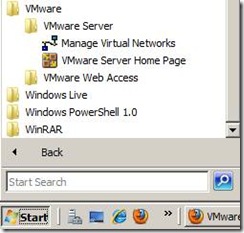
2. Get your media for :
· your operating system (ex Windows Server 2008)
· SQL Server (up to you which version you want to install)
or better yet, or if you have MSDN/MSDNAA/Technet Subscriptions, download it from the Microsoft Site. If there is an option to download an .iso file, download the .iso file. Otherwise you will need to create this yourself later.
Read the rest of this entry »
VN:F [1.9.22_1171]
Rating: 10.0/10 (9 votes cast)
VN:F [1.9.22_1171]